
In the latest development, the Meta has made it easy for WhatsApp users to send to transfer chat history from an old phone to a new one without any backup services. Yes, it is happening. Now, users can share their essential chats using WhatsApp’s new chat transfer features. It allows Android as well as iOS users to transfer their chat, along with the media attachments, between phones running on the same OS, with backing storage or cloud services.
This new chat transfer feature uses a QR code. It let the users transfer chat information like messages, and media files including documents, links, and videos. But, here’s something that users cant do. They will not be able to transfer details on peer-to-peer payment messages and call history.
For using this new update, the user needs to assure that both their phones have Android OS Lollipop 5.1, or Android 6 or above installed on them. The new phone shouldn’t be registered on WhatsApp until the transfer process. Also, both gadgets need to have their WiFi enabled and on the same network.
The same is for chat transfer on iOS, both old and new iPhone variants should have WhatsApp for iOS version 2.23.9.77 or above installed.
Read to know how to transfer your chat history from an old phone to a new one below.

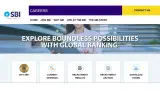



Copyright © 2026 Top Indian News
